How To Calculate Dormers with the RedX Roof App
- Josh Lefebvre
- May 22, 2021
- 2 min read
There are several ways to calculate dormer walls. I'll cover the most efficient method i've found, which uses the RedX Roof App to automatically calculate every measurement.
The image below is an example of a dormer plan the app will create

Measurements Required:
Here is the information you will need to know to enter into the app.
Wall Height: Here you can enter the total height of the front wall (colour blue), from the upper top plate to the lowest point of the wall.
Roof Pitch Dormer Sits On: Here you can enter either the Roof Pitch(or roof angle) of the roof that the dormer will sit on.
Stud Spacing: Here you enter the spacing of the studs (colour yellow).The horizontal distance from one stud centre to another centre.
Wall Depth: Here you enter the depth of the front wall (colour blue). For example a 2x4 wall would have a depth of 3 & 1/2 inches.
With these measurements entered into the app, the app will automatically generate a plan of the rafter with all of the measurements needed.
Measurements The App Will Give You

Measurements
As you can see the app will generate just about every measurement you can think of.
Now let's look at what else we can do after we are done creating the dormer.
Zoom In
Double tap on the plan or use 2 fingers to zoom in on to the dormer to get a closer look at the measurements

Save And Load Jobs
Now that you are done creating your dormer lets go over how we can Save and load rafters to the app for later use.
Saving a Job
Tap on the Save this Job button just above the dormer plan, then tap on Name This Job to add a name. Aver that tap on the Save button!
Loading a Job
Tap on the Load A Job button just above the dormer plan, then select the job you want to open and then tap on Load.
Print and Share The Plan
Tap on the Print button just above the dormer plan, then select the printer you would like to print to.
Export as PDF
Tap on the Share button just above the dormer plan. This will create a PDF version of the plan that you can share with other apps. For example you can save the PDF to your phone, email it, or send it in a text.
Save To Photos
Tap on the Save To Photos button just above the dormer plan. The app will ask you permission to save the plan to your photos, tap on accept and thats it! The plan will have been saved to your photos.
Conclusion
Now that we went over the basics on how to create and calculate dormers on the RedX Roof App, you can create any dormer imaginable. There are lots of other great features like Valley Builder, Hip Rafter Calculator, Turret Roof Builder, Plywood Angles, Common Rafters and others...
Do you think this is something that you would use? Let me know in the comments.
Thanks to all of you who made it this far!


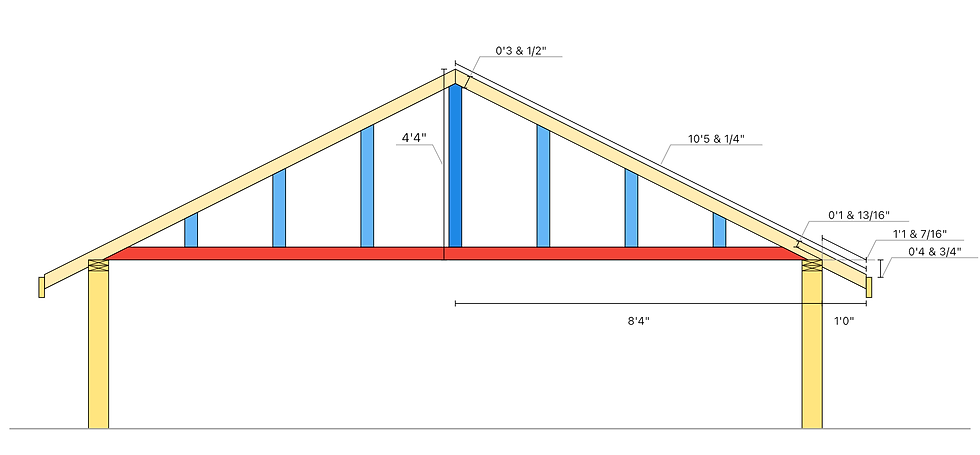





You need to understand that when it comes to roof repairs, it is very crucial that you find the best roofing contractor to get the services from. And keep your house roofing protected and in good condition. Roof Repair Oakland Park experts for the best and most reliable deal.