How To Calculate and Build Gable Trusses with the RedX Roof App
- Josh Lefebvre
- May 22, 2021
- 3 min read
There are several ways to calculate Gable Trusses. I'll cover the most efficient method i've found, which uses the RedX Roof App to automatically calculate every measurement.
The image below is an example of a rafter plan the app will create
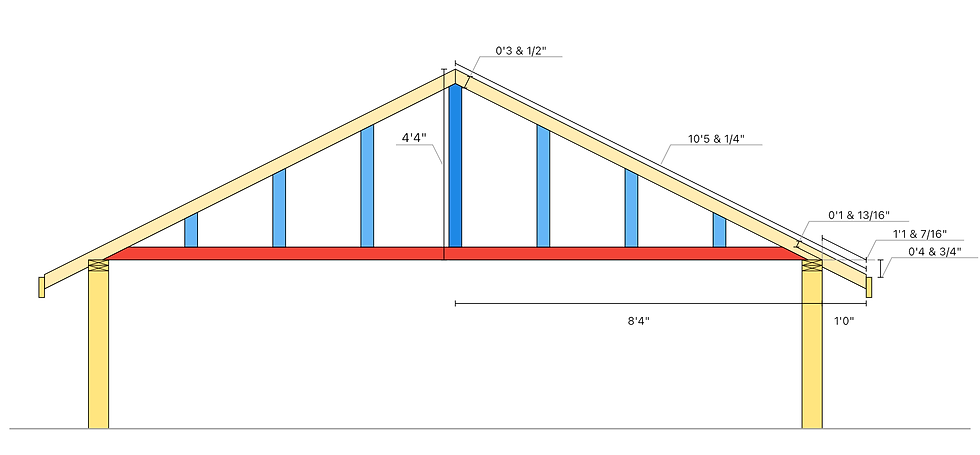
Measurements Required:
Here is the information you will need to know to enter into the app.
Roof Pitch: Here you can enter either the Roof Pitch(or roof angle) of the gable truss.
Total Run: Here you enter the total horizontal distance from one wall to the other wall
Overhang: Here you enter the distance from the end of the wall to the inside of the fascia.
Stud Spacing: Here you enter the stud spacings(colour light blue). The horizontal distance from one stud centre to another centre.
Rafter Height Above Plate or Fascia Drop: Here you can enter either the Rafter Height Above Plate (see image) Or the Fascia Drop Measurement (the vertical distance from the top of the fascia to the top of the wall. This can be a positive or negative number)

Rafter Depth: Here you enter the depth of the fascia, for example the depth of a 2x6 rafter would be 5 & 1/2 inches.
With these measurements entered into the app, the app will automatically generate a plan of the truss with all of the measurements needed to build it.
Measurements The App Will Give You


Measurements
As you can see the app will generate just about every measurement you can think of, and the plan has every measurement labeled so it is easy to visualize every measurement.
Now let's look at what else we can do after we are done creating the rafter.
Zoom In
Double tap on the plan or use 2 fingers to zoom in on to the rafter to get a closer look of the measurements
Save And Load Jobs
Now that you are done creating your truss lets go over how we can Save and load rafters to the app for later use.
Saving a Job
Tap on the Save this Job button just above the truss plan, then tap on Name This Job to add a name. Aver that tap on the Save button!
Loading a Job
Tap on the Load A Job button just above the truss plan, then select the job you want to open and then tap on Load.
Print and Share The Plan
Tap on the Print button just above the truss plan, then select the printer you would like to print to.
Export as PDF
Tap on the Share button just above the truss plan. This will create a PDF version of the plan that you can share with other apps. For example you can save the PDF to your phone, email it, or send it in a text.
Save To Photos
Tap on the Save To Photos button just above the truss plan. The app will ask you permission to save the plan to your photos, tap on accept and thats it! The plan will have been saved to your photos.
Conclusion
Now that we went over the basics on how to create and calculate gable truss plans on the RedX Roof App, you can create any gable truss imaginable. There are lots of other great features like Valley Builder, Hip Rafter Calculator, Turret Roof Builder, Plywood Angles, Dormer Builder and others...
Do you think this is something that you would use? Let me know in the comments.
Thanks to all of you who made it this far!








Why don't you show us how to build a truss, I see that that you show how to build a gable truss but what about a truss for it self?
Hello guys. I like to use not only CBD oil but also CBD gummies. I was intrigued by this unusual product and am very glad that I started using it as it makes me feel better. Try ordering them on this site too full spectrum CBD oil with THC. I'm sure you'll love it.
I do seamless gutters and fascia boards trims siding soffit what a the best app for me.